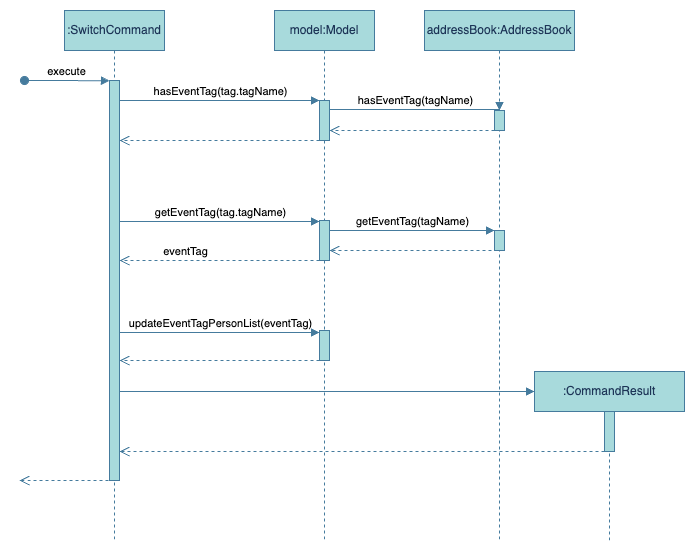EventBook Developer Guide
Acknowledgements
This project is based on AddressBook Level 3.
Setting up, getting started
Refer to the guide Setting up and getting started.
Design
Architecture
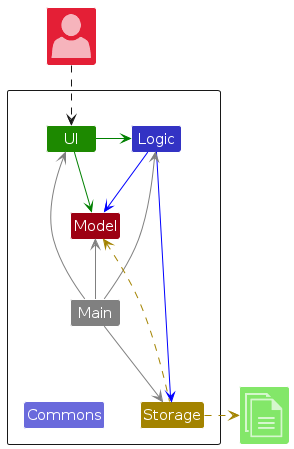
The Architecture Diagram given above explains the high-level design of the App.
Given below is a quick overview of main components and how they interact with each other.
Main components of the architecture
Main (consisting of classes Main and MainApp) is in charge of the app launch and shut down.
- At app launch, it initializes the other components in the correct sequence, and connects them up with each other.
- At shut down, it shuts down the other components and invokes cleanup methods where necessary.
The bulk of the app's work is done by the following four components:
UI: The UI of the App.Logic: The command executor.Model: Holds the data of the App in memory.Storage: Reads data from, and writes data to, the hard disk.
Commons represents a collection of classes used by multiple other components.
How the architecture components interact with each other
The Sequence Diagram below shows how the components interact with each other for the scenario where the user issues the command delete 1.
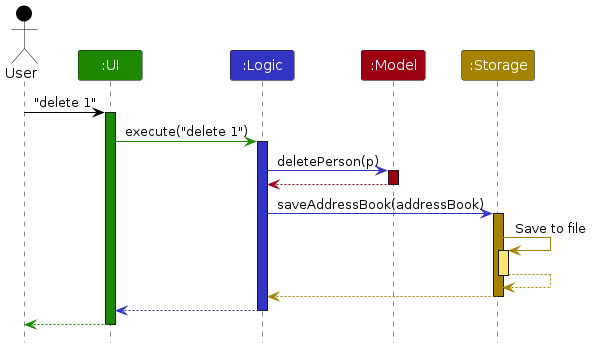
Each of the four main components (also shown in the diagram above),
- defines its API in an
interfacewith the same name as the Component. - implements its functionality using a concrete
{Component Name}Managerclass (which follows the corresponding APIinterfacementioned in the previous point.
For example, the Logic component defines its API in the Logic.java interface and implements its functionality using the LogicManager.java class which follows the Logic interface. Other components interact with a given component through its interface rather than the concrete class (reason: to prevent outside component's being coupled to the implementation of a component), as illustrated in the (partial) class diagram below.
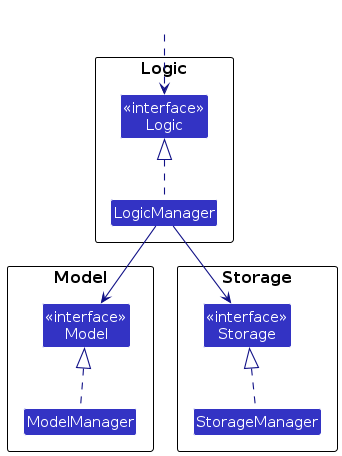
The sections below give more details of each component.
UI component
The API of this component is specified in Ui.java
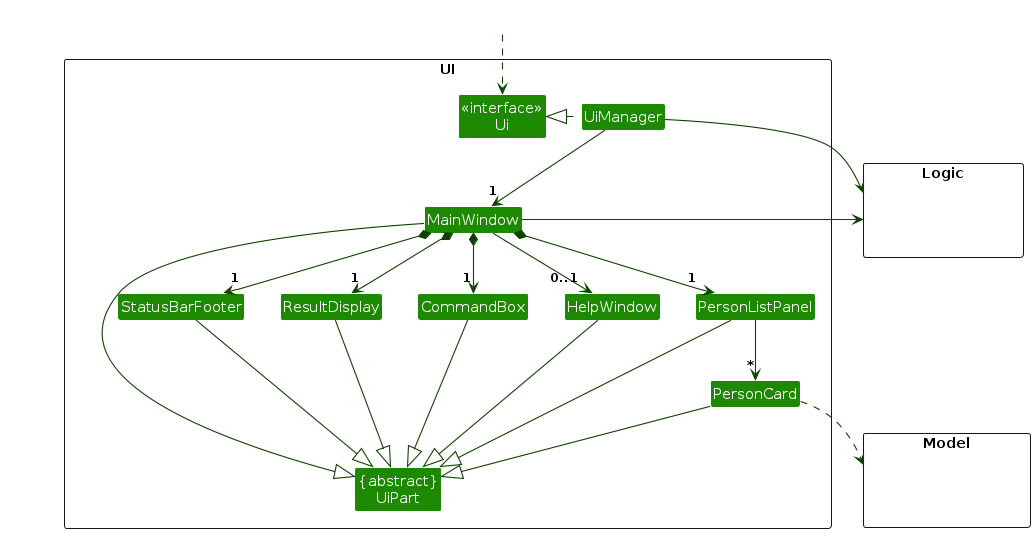
The UI consists of a MainWindow that is made up of parts e.g.CommandBox, ResultDisplay, PersonListPanel, StatusBarFooter etc. All these, including the MainWindow, inherit from the abstract UiPart class which captures the commonalities between classes that represent parts of the visible GUI.
The UI component uses the JavaFx UI framework. The layout of these UI parts are defined in matching .fxml files that are in the src/main/resources/view folder. For example, the layout of the MainWindow is specified in MainWindow.fxml
The UI component,
- executes user commands using the
Logiccomponent. - listens for changes to
Modeldata so that the UI can be updated with the modified data. - keeps a reference to the
Logiccomponent, because theUIrelies on theLogicto execute commands. - depends on some classes in the
Modelcomponent, as it displaysPersonobject residing in theModel.
Logic component
API : Logic.java
Here's a (partial) class diagram of the Logic component:
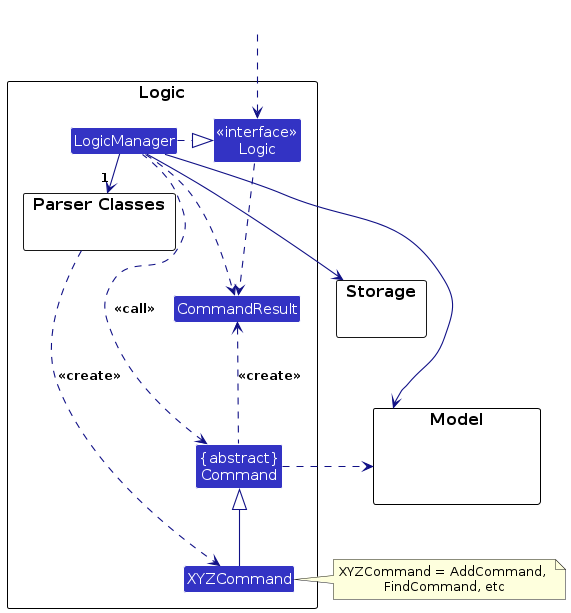
The sequence diagram below illustrates the interactions within the Logic component, taking execute("delete John Doe") API call as an example.
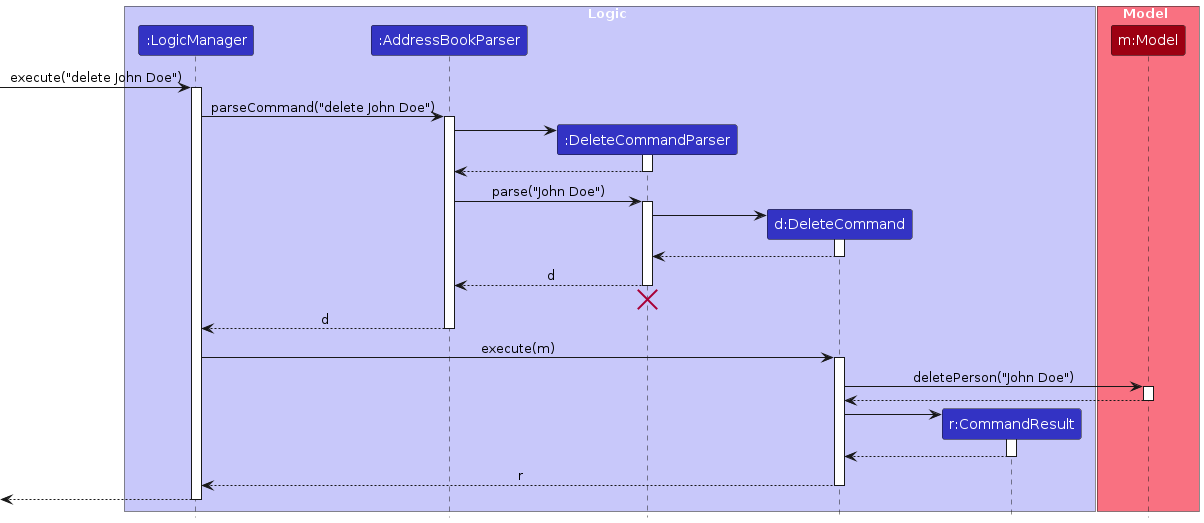
Note: The lifeline for DeleteCommandParser should end at the destroy marker (X) but due to a limitation of PlantUML, the lifeline continues till the end of diagram.
How the Logic component works:
- When
Logicis called upon to execute a command, it is passed to anAddressBookParserobject which in turn creates a parser that matches the command (e.g.,DeleteCommandParser) and uses it to parse the command. - This results in a
Commandobject (more precisely, an object of one of its subclasses e.g.,DeleteCommand) which is executed by theLogicManager. - The command can communicate with the
Modelwhen it is executed (e.g. to delete a person).
Note that although this is shown as a single step in the diagram above (for simplicity), in the code it can take several interactions (between the command object and theModel) to achieve. - The result of the command execution is encapsulated as a
CommandResultobject which is returned back fromLogic.
Here are the other classes in Logic (omitted from the class diagram above) that are used for parsing a user command:
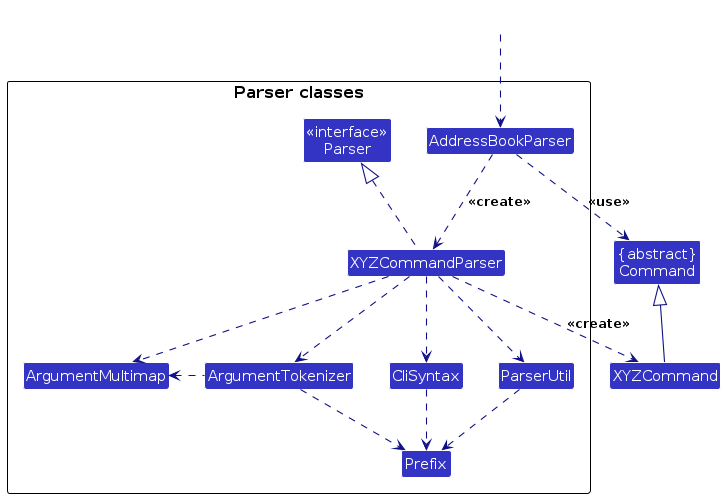
How the parsing works:
- When called upon to parse a user command, the
AddressBookParserclass creates anXYZCommandParser(XYZis a placeholder for the specific command name e.g.,AddCommandParser) which uses the other classes shown above to parse the user command and create aXYZCommandobject (e.g.,AddCommand) which theAddressBookParserreturns back as aCommandobject. - All
XYZCommandParserclasses (e.g.,AddCommandParser,DeleteCommandParser, ...) inherit from theParserinterface so that they can be treated similarly where possible e.g, during testing.
Model component
API : Model.java
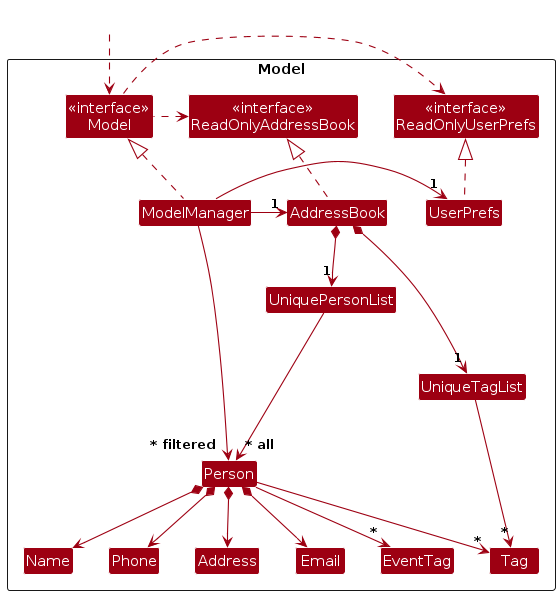
The Model component,
- Stores the EventBook data i.e., all
Personobjects (which are contained in aUniquePersonListobject) and allTagobjects (which are contained in aUniqueTagListobject). - Not modelled in diagram due to limitations of PlantUML:
UniqueTagListobject storing EventTags.- The
UniqueTagListclass involves the use of generics to allow it to store bothTagandEventTagobjects. - Each EventBook stores a list of tags of type
UniqueTagList<Tag>and a list of event tags of typeUniqueTagList<EventTag>. However PlantUML is unable to capture theand portion, hence we were unable to include the EventTag list in the diagram.
- The
- Stores the currently 'selected'
Personobjects (e.g., results of a search query) as a separate filtered list which is exposed to outsiders as an unmodifiableObservableList<Person>that can be 'observed' e.g. the UI can be bound to this list so that the UI automatically updates when the data in the list change. - Stores a
UserPrefobject that represents the user’s preferences. This is exposed to the outside as aReadOnlyUserPrefobjects. - Does not depend on any of the other three components (as the
Modelrepresents data entities of the domain, they should make sense on their own without depending on other components)
Storage component
API : Storage.java
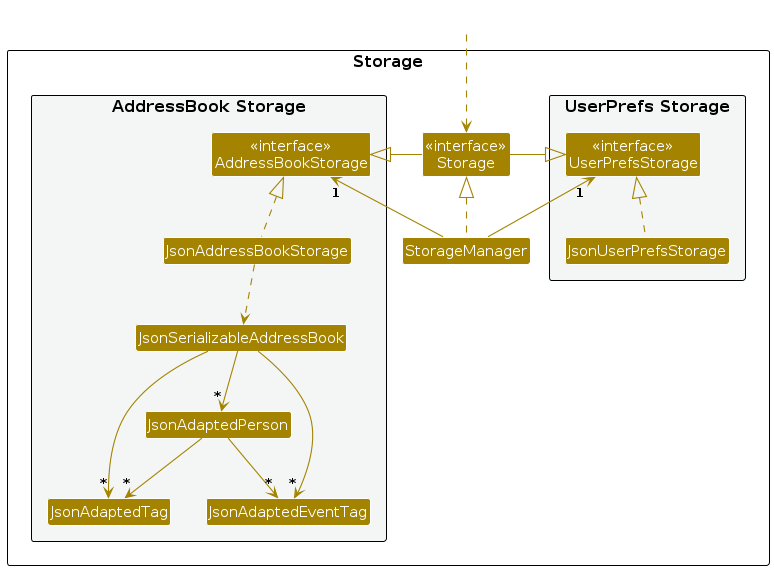
The Storage component,
- can save both address book data and user preference data in JSON format, and read them back into corresponding objects.
- inherits from both
AddressBookStorageandUserPrefStorage, which means it can be treated as either one (if only the functionality of only one is needed). - depends on some classes in the
Modelcomponent (because theStoragecomponent's job is to save/retrieve objects that belong to theModel)
Common classes
Classes used by multiple components are in the seedu.addressbook.commons package.
Implementation
This section describes some noteworthy details on how certain features are implemented.
Deleting Contacts by Index/Name
As student leaders will be in charge of multiple events, they encounter a large number of contacts to be saved. By incorporating a delete feature in EventBook to allow student leaders to swiftly delete contacts either by name or index, it streamlines their workflow, sparing them the effort of manually sifting through extensive contact lists before deletion.
This proposed delete feature introduces the concept of deleting the contacts by either name or index.
Given below is an example usage scenario and how delete mechanism behaves at each step.
Step 1: The user launches the application. The application will be in its initial state showing the full list of contacts in the EventBook.
Step 2: The user executes delete John Doe command to delete the person named John Doe in the EventBook.
Note: If the command fails the execution, it means that the person does not exist and an error indicating that the person is not found will be shown.
The following sequence diagram shows how a delete operation goes through the Logic component:
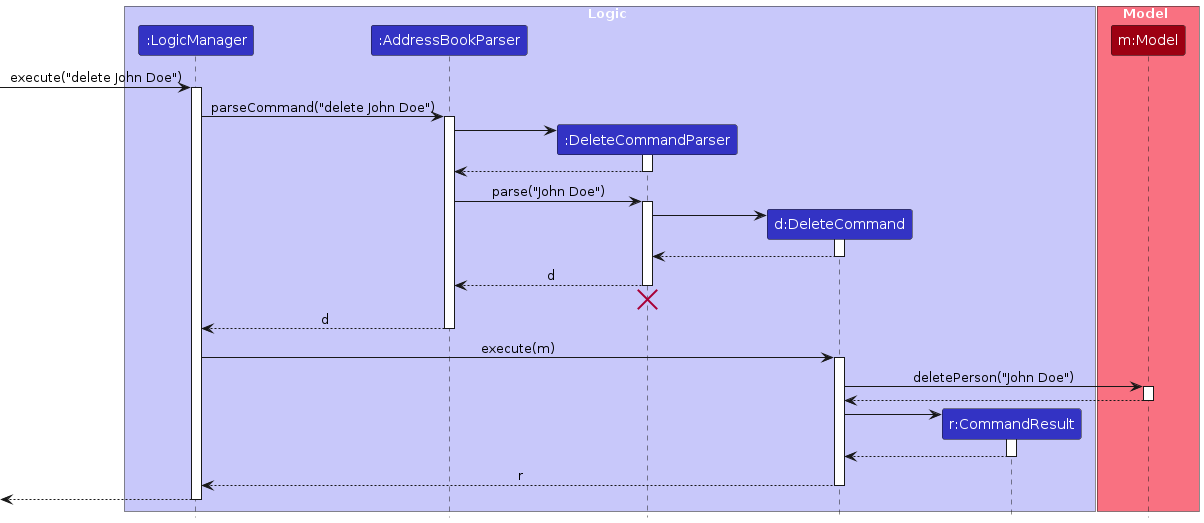
Note: The lifeline for DeleteCommandParser should end at the destroy marker (X) but due to a limitation of PlantUML, the lifeline continues till the end of diagram.
The following activity diagram summarizes what happens when a user executes a delete command:
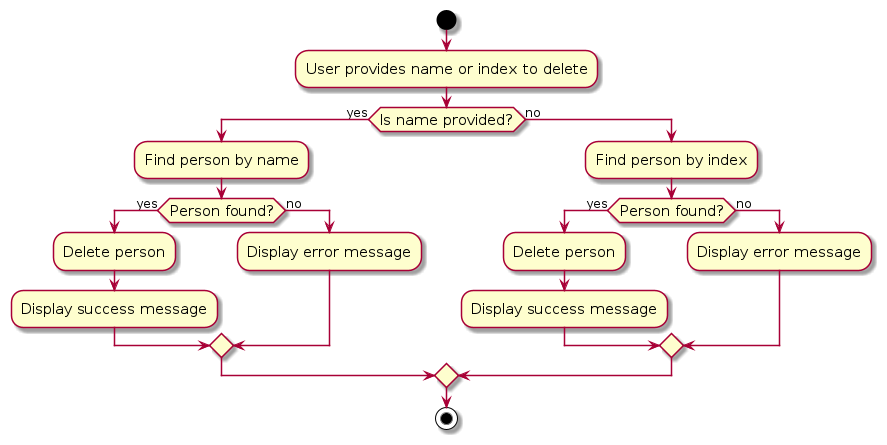
Design considerations:
Aspect: How delete executes:
Alternative 1 (Proposed Choice): Delete the name from the address book.
- Pros: Easy to search for the person by typing their full exact name.
- Cons: May have some issues with typing the full exact name if the person's full name that you want to delete is unknown to you.
Alternative 2: Search for the name of the person and delete the index from the address book.
- Pros: Able to see which name you want to delete by searching for their name.
- Cons: Having to search and delete is slower than simply deleting the person by name.
Editing Contacts by Index/Name
As student leaders manage multiple events, they often need to update contact information swiftly within EventBook. By introducing an edit feature, student leaders can efficiently modify contact details either by name or index, enhancing their productivity and streamlining their workflow.
This proposed edit feature introduces the capability to edit contacts by either their name or index.
Given below is an example usage scenario and how edit mechanism behaves at each step.
Step 1: The user launches the application. The application will be in its initial state showing the full list of contacts in the EventBook.
Step 2: The user executes edit John Doe p/97979797 command to edit the person named John Doe with the updated phone number in the EventBook.
Note: If the command fails the execution, it means that the person does not exist and an error indication that the person is not found will be shown.
The following sequence diagram shows how an edit operation goes through the Logic component:
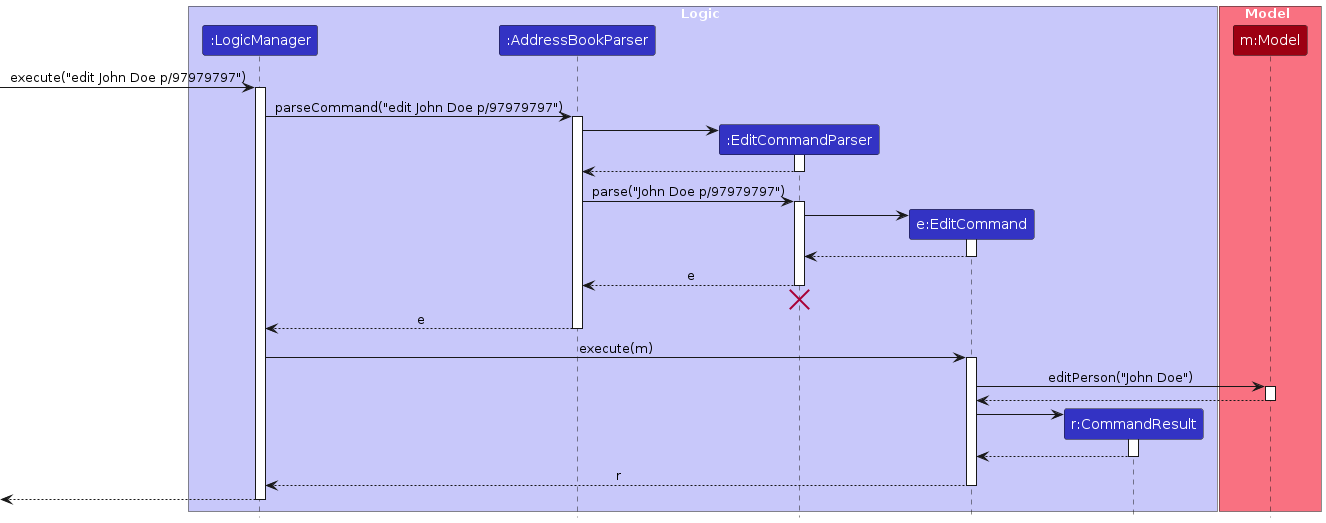
Note: The lifeline for EditCommandParser should end at the destroy marker (X) but due to a limitation of PlantUML, the lifeline continues till the end of diagram.
The following activity diagram summarizes what happens when a user executes an edit command:
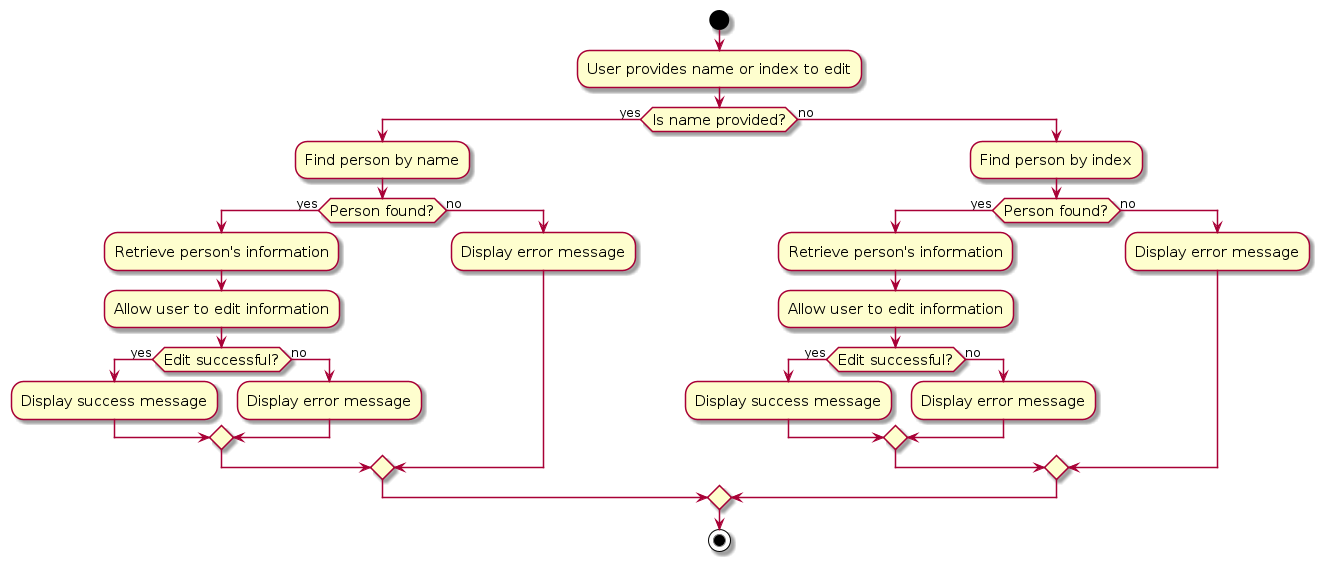
Creating and Deleting Tag and EventTag Objects
The ctag, dtag and devent functions allow users to create and delete Tag and EventTag objects that are critical for EventBook to work.
Implementation
ctag Command
- The
ctagcommand is facilitated by the following set of classes:- CtagCommand
- CtagCommandParser
- CtagCommand extends the Command class to allow it to interact with other predefined logic.
- CtagCommandParser extends the Parser class, and returns a CtagCommand object.
- In
CtagCommandParser::parse, the user input is parsed to determine if aTagobject or anEventTagobject is to be created. This is done via specifyingt/E-as the prefix for anEventTag- The appropriate CtagCommand object is then returned with either a
TagorEventTagobject as a parameter.
- The appropriate CtagCommand object is then returned with either a
- In
CtagCommand::execute, the given object is then added to the model.
dtag Command
- The
dtagcommand is facilitated by the following set of classes:- DtagCommand
- DtagCommandParser
- In
DtagCommandParser::parse, the user input is parsed to determine whichTagis to be deleted. - In
DtagCommand:execute, the provided Tag is then deleted if it exists.
devent Command
- The
deventcommand is facilitated by the following set of classes:- DeventCommand
- DeventCommandParser
- In
DeventCommandParser::parse, the user input is parsed to determine whichEventTagis to be deleted. - In
DeventCommand:execute, the provided EventTag is then deleted if it exists.
Storage of Tags
Every Tag and EventTag object that exists in the program must exist within a global Tag array. Existing functions such as
add will support the creation of Tag objects to be added to this global Tag array.
An example usage scenario illustrates how the ctag feature operates:
- The user launches the application. The application will be in its initial state showing the full list of contacts in the EventBook.
- The user executes
ctag Friend, creating a new Tag object namedFriend. - The user can then tag people in the program with the new
Friendtag.
An example usage scenario illustrates how the dtag feature operates:
- The user launches the application. The application will be in its initial state showing the full list of contacts in the EventBook.
- The user executes
dtag Friend, deleting the Tag object namedFriend. - All instances of
Friendwill be deleted from the EventBook.
Assign Tag command
The assign command allows users to assign Tags and Events to contacts within EventBook to be displayed as a label in
the main interface.
Implementation
- The
assigncommand is facilitated by the following classes:AssignCommandwhich extends CommandAssignCommandParserwhich extends Parser
- In
AssignCommandParser::parse, the user input is parsed to determine the contact and the Tag / EventTag that is to be assigned, and anAssignCommandobject is returned. - In
AssignCommand::execute, the Person that is specified will have the respective tags assigned to them.
The assign command only takes in the index of the person to be assigned (as specified in the GUI), as well as a list of
TAGNAME or t/E-EVENTTAGNAME separated by spaces.
The following are the details of AssignCommand::execute:
- LogicManager calls
AssignCommand::execute - Within execute,
ModelManager::hasTagandModelManager::hasEventTagis called for each Tag and EventTag that is provided to see whether the provided tags are valid. - If the tags / events do not exist, then an error is thrown.
- Using
ModelManager::getFilteredPersonListand the provided index, the Person object is retrieved. - Then,
ModelManager::assignis called to assign the respective tags to the Person.
Changes to Person
In order to allow for assignment of Tags and EventTags to Person objects, Person was modified to be mutable.
Previously, Person was defined to be immutable such that no changes could be made to their tags or fields. With the
implementation of assign, changes had ot be made to allow mutability of each Person object's TagList and EventTagList.
Search by Tags command
The search by tag feature allows for easy searching of contact by tag to view people easily. This is achieved by filtering people in the contact list with the tags
to see if they have the tag you are searching assigned to them.
Implementation
- The Search feature is facilitated by the SearchCommand class which extends the Command class.
- In
SearchTagCommand::execute, the input tag name provided by the user is checked to see it is an existing tag. - If the tag already exists, the actual is used to update the filteredPersons list of Model class using the method
ModelManager::updateTagPersonList. This allows thefilteredPersonslist to be updated to show the correct contacts.
The initial parsing of the search command follows the standard parsing process for all commands. Refer to the Logic component for the sequence diagram and details.
The following are the details of the execute method of SwitchCommand:
- LogicManager calls
SearchTagCommand::execute - Within execute,
ModelManager::hasTagis called to check whether a tag with the given name already exists. - If the tag exists,
ModelManager::updateTagPersonListis called to update the contacts displayed with the giventag. This will update thefilteredPersonsfield of ModelManager class to only contain contacts with the particular Tag. - A new
CommandResultobject is created and this is returned bySwitchCommand::executewhich displays a success message that a tag was created. The message is stored in theSearchTagCommandclass itself.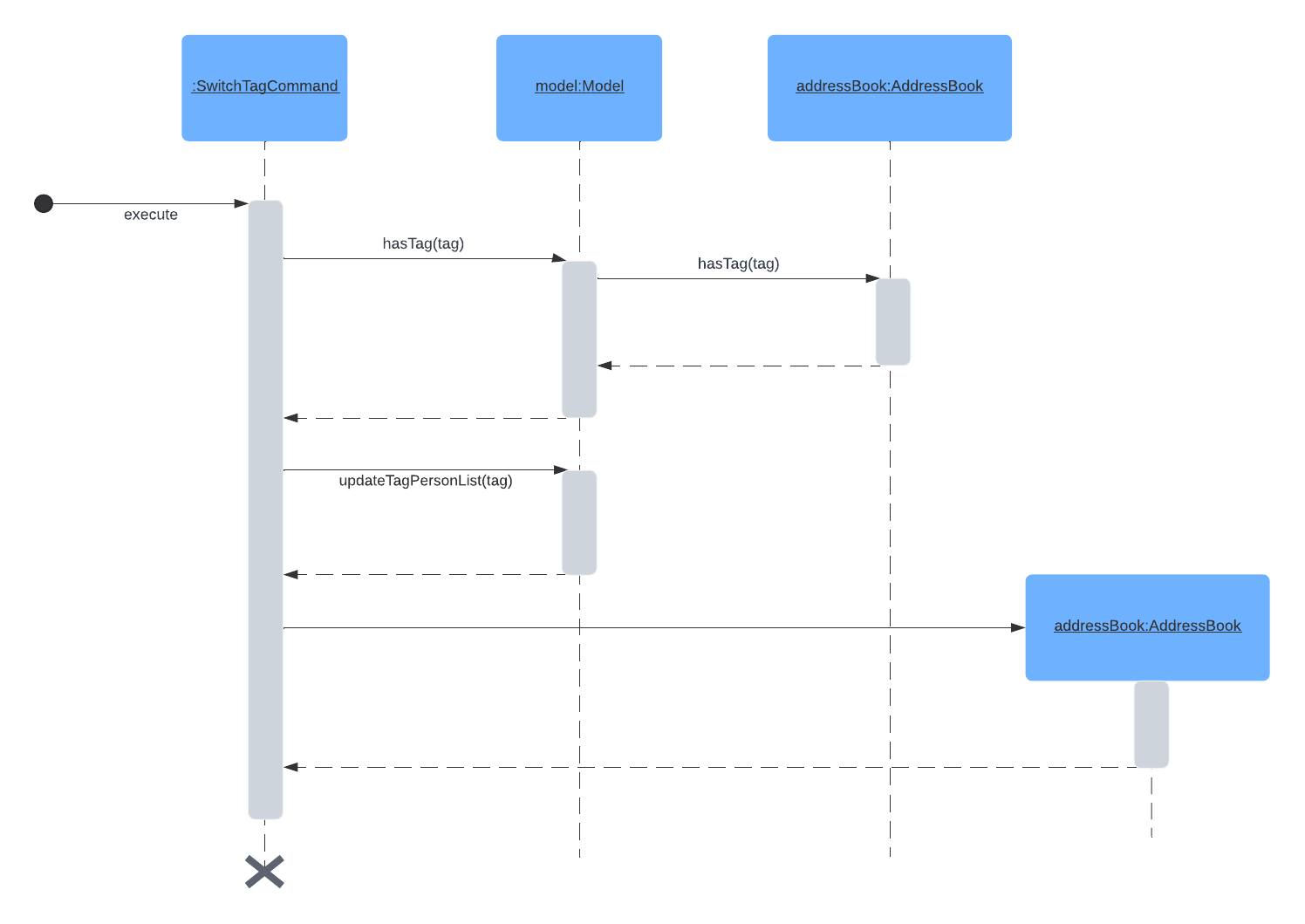
Switch Event command
The event switching feature allows for easy switching between event tabs to view event members. This is achieved by the introducing event-specific filtering to EventBook.
Implementation
- The Switch feature is facilitated by the SwitchCommand class which extends the Command class.
- In
SwitchCommand::execute, the input tag name provided by the user is checked to see whether it is an existing event tag. - If the tag already exists, the actual
EventTagis retrieved and used to update the filteredPersons list of Model class. This allows thefilteredPersonslist to be updated to show the correct contacts. - The
currentEventTagfield in Model class is also updated to the correspondingEventTag. This ensures that the highlighted tab in the EventPanelList switches to highlight the correct Event.
The initial parsing of the switch command follows the standard parsing process for all commands. Refer to the Logic component for the sequence diagram and details.
The following are the details of the execute method of SwitchCommand:
- LogicManager calls
SwitchCommand::execute - Within execute,
ModelManager::hasEventTagis called to check whether an event tag with the given name already exists. - If the event tag exists,
ModelManager::getEventTagis called to retrieve the event tag required. - Next,
ModelManager::updateEventTagPersonListis called with the event tag retrieved. This will update thefilteredPersonsfield of ModelManager class to only contain contacts with the particular EventTag. - A new
CommandResultobject is created and this is returned bySwitchCommand::execute. The CommandResult object is called with the retrieved EventTag.
Changes made to CommandResult:
In implementing this feature, CommandResult was updated to take in an additional field EventTag to facilitate the update of highlighted tabs for the EventListPanel. The following are the varying inputs for this addtional field by different Commands:
- SwitchCommand creates a
CommandResultwith the correspondingEventTagto switch to. - ListCommand creates a
CommandResultwith the defaultEventTag. - All other Commands creates a
CommandResultwith null for theEventTagfield, since there is no need to change the highlighted tab when executing other commands.
When executeCommand::MainWindow is called to update the UI after the execution of a command, it checks whether the CommandResult contains an EventTag:
- If the
EventTagdoes not exist, the highlighted tab in EventListPanel does not change. - If the
EventTagexists, the eventListPanel is updated to highlight the correct tab:- DEFAULT_TAG:
listcommand was executed, callEventListPanel::clearEventSelectionto switch highlighted tab back toAlltab. - Not DEFAULT_TAG:
switchcommand was executed, callEventListPanel::selectEventwith the EventTag to switch highlighted tab to corresponding Event tab.
- DEFAULT_TAG:
Importing and Exporting as .csv file
The import/export commands allow one to easily share contact data. As student leaders, a common and easily accessible file format type for event contacts would be .csv. Eventbook supports the ability to import and export contacts using .csv files to facilitate fast and effective contact upload and sharing.
Implementation (Export)
- The Export feature is facilitated by the ExportCommand class which extends the Command class.
- In
ExportCommand::execute, a reference to the current model is passed to theExportCommand::exportFilecall ExportCommand::exportFileaccesses the model's Person data throughmodel.getFilteredPersonList()- For each Person,
ExportCommand::exportFileaccesses their details through the respective getters (e.g.Person::getName()) and writes their details to a .csv file through a FileWriter object
An example usage scenario illustrates how the export feature operates:
- The user launches the application. The application will be in its initial state showing the full list of contacts in the EventBook.
- The user executes
exportto export all contacts - All contacts in the address book will be exported to ./export/export.csv according to the format given above
Implementation (Import)
- The Import feature is facilitated by the following classes:
ImportCommandwhich extends CommandImportCommandParserwhich extends Parser
- In
ImportCommandParser::parse, the user input is parsed to determine the path of the file to be imported, and anImportCommandobject is returned with the parsed path (a default path is given if none is specified) - In
ImportCommand::execute, a reference to the current model is passed and the following are called:ImportCommand::parseparses the given file and stores the data in anArrayListobject. The dataImportCommand::checkFieldsis called on the parsed data to check the fields. The field data is subsequently removedImportCommand::addPersonsuses the parsed Person data and simulates adding them to the model through the Add commandImportCommand::loadEventTagsadds and assigns EventTags to the model separately, since the Add command does not support this functionality
An example usage scenario illustrates how the import feature operates:
- The user launches the application. The application will be in its initial state showing the full list of contacts in the EventBook.
- The user executes
import f/./import/import.csv, with import.csv having 2 rows:NAME,NUMBER,EMAIL,ADDRESS,EVENTS,TAGSJohn,94756383,john@mail.com,NUS,Orientation,BestFriend|Cool
- The contact
Johnis imported into the address book, with parameters as above (He is assigned the existing EventTag Orientation as well)
Format of the .csv files
- The format of the first line of the csv should contain the fields:
NAME,NUMBER,EMAIL,ADDRESS,EVENTS,TAGS(.csv is comma delimited, so that means each field should be in their own cell)
Documentation, logging, testing, configuration, dev-ops
Appendix: Requirements
Product scope
Target user profile:
- has a need to manage a significant number of contacts
- prefer desktop apps over other types
- can type fast
- prefers typing to mouse interactions
- is reasonably comfortable using CLI apps
- student leaders planning school events
Value proposition: Easy way to share project hierarchy / Manage project details and personnel / Quick onboarding of new team members
User stories
Priorities: High (must have) - * * *, Medium (nice to have) - * *, Low (unlikely to have) - *
| Priority | As a(n) … | I want to … | So that I can… |
|---|---|---|---|
* * * | user | include tags when adding people | tag people based on their roles |
* * * | user | search by tags | find groups of people |
* * * | user | have different tagging options | keep my contacts organised and search effectively |
* * | user | delete by name OR index | manage my contacts easier |
* * | user | add contacts with partial information | keep my contacts as up to date as possible |
* * * | user | have knowledge on what event a person is involved in | keep my contacts easily |
* * | user | know details about an event, such as its time, etc | keep a clear mind on who is doing what and not get confused |
* | user | sort my tags based on event (and subsequently role) | visualise my contacts in a neat way |
* * | user | have a space to write notes for each contact | note my thoughts in an organised way |
* * | user proficient in CLI | have short form commands | use the programme faster |
* * | user | import details from different file types | quickly and efficiently input data |
* * | user | assign people different tags at any time | have a dynamic user experience in managing my contacts |
* * | user | save my event details in different formats | move my data to another place if needed |
Use cases (UC)
(For all use cases below, the System is the EventBook and the Actor is the user, unless specified otherwise)
Use case 1: Delete a person
MSS
User requests to list persons
EventBook shows a list of persons
User requests to delete a specific person in the list
EventBook deletes the person
Use case ends.
Extensions
2a. The list is empty.
Use case ends.
3a. The given index is invalid.
3a1. EventBook shows an error message.
Use case resumes at step 2.
Use case 2: Add a person
MSS
User adds person to EventBook
EventBook shows a list of persons with added person
Use case ends.
Extensions
- 1a. The given parameters for the person is invalid.
1a1. EventBook shows an error message.
Use case ends.
Use case 3: Search by tag
MSS
User requests a search based on tag options
EventBook shows a list of persons with given tag options
Use case ends.
Extensions
1a. The given tag options are invalid.
1a1. EventBook shows an error message.
Use case ends.
2a. The list is empty.
Use case ends.
Non-Functional Requirements
- Should work on any mainstream OS as long as it has Java
11or above installed. - Should be able to hold up to 1000 persons without a noticeable sluggishness in performance for typical usage.
- A user with above average typing speed for regular English text (i.e. not code, not system admin commands) should be able to accomplish most of the tasks faster using commands than using the mouse.
- The system should work on both 32-bit and 64-bit systems.
- The system should respond within 2 seconds.
Glossary
- Mainstream OS: Windows, Linux, Unix, MacOS
- Private contact detail: A contact detail that is not meant to be shared with others
- Project hierarchy: The structure of a project team, including team members and organisational structure
Appendix: Instructions for manual testing
Given below are instructions to test the app manually.
Note: These instructions only provide a starting point for testers to work on; testers are expected to do more exploratory testing.
Launch and shutdown
Initial launch
Download the latest
EventBook.jarfile from here and copy into an empty folderOpen a command terminal and
cdinto the folder withEventBook.jar. Execute the following command to runEventbook:
java -jar EventBook.jarSaving window preferences
Resize the window to an optimum size. Move the window to a different location. Close the window.
Re-launch the app by double-clicking the jar file.
Expected: The most recent window size and location is retained.
Shut Down
- Click on the cross at the top of the window:
- MacOS: Red dot at the top left hand corner of the window.
- Windows and Linux: Cross at the top right hand corner of the window.
- Click on File button in the Menu Bar, then click on the
Exitoption. - Type
exitinto the Command Box and click enter.
- Click on the cross at the top of the window:
Adding a person
Test Cases:
- Add person with all necessary parameters
add n/Alice Smith p/98765432 e/alice@gmail.com a/123 Main Street
- Expected: Alice Smith with the provided details should be successfully added to the EventBook.
- Add person with all necessary parameters and optional parameters
add n/Bob Johnson p/98675423 e/bob@gmail.com a/456 Elm Street t/logistics t/head
- Expected: Bob Johnson with the provided details and tags should be successfully added to the EventBook.
- Add person with necessary parameters missing
add n/Carol Lee p/8765432109
- Expected: No person added. Error stating invalid command format displayed.
- Add person that already exists in the EventBook
add n/Alice Smith p/98765432 e/alice@gmail.com a/123 Main Street
- Expected: Error stating that person already exists in the EventBook.
Editing a person
Prerequisites:
- Ensure that there is at least one person in the EventBook.
- Execute the
listcommand to display all contacts in your EventBook.
- Edit person with valid index
edit 1 n/John Doe p/91234567 e/johndoe@example.com
- Expected: The phone number and email address of the 1st person should be successfully updated.
- Edit person with valid full name
edit John Doe t/publicity
- Expected: The person named John Doe should have their tags updated to "publicity".
- Edit person with invalid index
edit 0 n/John Smith
- Expected: No person is edited. Error stating invalid command format displayed.
- Edit person with invalid name (not full name)
edit John t/logistics
- Expected: Error stating that person name provided is invalid.
Finding a person
Prerequisites:
- Ensure that there is at least one person in the EventBook.
- Execute the
listcommand to display all contacts in your EventBook. Test Cases:
- Find a valid person
find John
- Expected: Indicates number of persons whose names contain "John" and shows the displays the corresponding contacts.
- Find a valid person with name in lowercase
find john
- Expected: Same as 1, returns all persons whose names contain "john" regardless of case sensitivity.
- Find two valid persons
find Alice Bob
- Expected: Indicates number of persons whose name contain "Alice" or "Bob" and displays the corresponding contacts.
- Find with incomplete name (missing one letter)
find Bo
- Expected: Indicates that 0 persons were found, contact list is empty.
Deleting a person
Prerequisites:
- Ensure that there are multiple persons in the EventBook.
- Execute the
listcommand to display all contacts in your EventBook.
- Delete with valid index
delete 1
- Expected: First contact is deleted from the list. Details of the deleted contact shown in the status message.
- Delete by valid name
delete Alice
- Expected: Alice is deleted from the list. Details of the deleted contact shown in the status message.
- Delete with invalid index
delete 0
- Expected: No person is deleted. Error stating invalid command format displayed.
- Delete by invalid name
delete Bo
- Expected: No person is deleted. Error stating person name invalid displayed.
Importing contacts
- Import contacts from valid .csv file
- Prerequisites: Ensure there is a valid .csv file containing contacts in the specified format.
import f/./import/import.csv
- Expected: Contacts from the specified .csv file should be successfully imported into the EventBook.
- Import contacts from default .csv file
- Prerequisites: Ensure there is a default .csv file named "import.csv" in the default directory.
import f/
- Expected: Contacts from the default .csv file should be successfully imported into the EventBook.
- Attempt to import contacts from invalid file path
import f/./import/import.csv
- Expected: Error message indicating that import was unsuccessful, no such file was found at the given path.
Exporting contacts
- Export contacts to default .csv file
export
- Expected: Contacts from the EventBook should be successfully exported to the default .csv file named "export.csv" in the default directory.
Creating a Tag
- Create a tag with valid name
ctag Friend
- Expected: Message showing that a tag with name "Friend" has been successfully created
- Create a tag with invalid characters in name
ctag Good Friends
- Expected: No new tag created successfully. Error message indicating that tag has not been added successfully displayed.
- Create a tag with existing tag name
ctag Friend
- Expected: No new tag created successfully. Error message indicating that tag already exists displayed.
- Create an event tag with valid parameters
ctag t/E-Orientation dc/ORIENTATION! sd/2024-04-15 10:00:00 ed/2024-04-15 12:00:00
- Expected: An event tag named "Orientation" should be successfully created with the specified start and end dates.
- Create an event tag with invalid format
ctag t/E-Team Meeting sd/2024-04-15 10:00:00 ed/2024-04-15 12:00:00
- Expected: No new tag created successfully. Error message indicating that format is invalid displayed.
- Create an event tag with existing event name
ctag t/E-Orientation dc/ORIENTATION! sd/2024-04-15 14:00:00 ed/2024-04-15 16:00:00
- Expected: No new tag created successfully. Error message indicating that tag already exists displayed.
Deleting a Tag
Prerequisites:
- Ensure that the tag
Friendexists in EventBook. - Execute the
listcommand to display all contacts in your EventBook.
- Delete existing tag
dtag Friend
- Expected: Message indicating the tag with name "Friend" has been successfully deleted. "Friend" tag will also disappear from contacts who were previously tagged with it.
- Delete non-existing tag
dtag test
- Expected: Error message indicating that such a tag does not exist.
- Delete tag without providing name
dtag
- Expected: Error message indicating that command format is invalid.
Deleting an EventTag
Prerequisites:
- Ensure that the tag
Orientationexists in EventBook. - Execute the
listcommand to display all contacts in your EventBook.
- Delete existing event tag
devent Orientation
- Expected: Message to indicate that event with name "Orientation" has successfully been deleted. The Orientation tab in the list of events and Orientation tag for contacts will also disappear.
- Delete non-existing event tag
devent test
- Expected: Error message indicating that no such event exists displayed. No event tag deleted successfully.
- Delete event tag with whitespace in name
devent ori ntation
- Expected: Error message indicating incorrect format of command entered. No event tag deleted successfully.
Assigning a Tag
Prerequisites:
- Ensure that the tag
logisticsexists in EventBook. - Execute the
listcommand to display all contacts in your EventBook.
- Assign tag to person with valid index
assign 1 t/logistics
- Expected: Message indicating that person at index 1 has been successfully assigned the tag
logistics.
- Assign event tag to person with valid name
assign John t/E-Rag
- Expected: Message indicating that person at index 1 has been successfully assigned the event tag
Rag.
- Assign a tag which does not currently exist
assign 1 t/hello
- Expected: Error message indicating to user to check if the tag entered exists displayed.
- Assign an event tag which does not currently exist
assign 1 t/E-hello
- Expected: Error message indicating to user to check if the event tag entered exists displayed.
Search by Tag
Prerequisites:
- run the following commands:
ctag test
assign 1 test
assign 2 test
- Execute the
listcommand to display all contacts in your EventBook.
- Search valid tag name
search test
- Expected: Message indicates that all people with tag
testhave been found. Contacts displayed all contain the bluetesttag.
- Search invalid tag name
search hello
- Expected: Error message indicating that no persons with tag
testfound.
Switching between Events
Prerequisites:
- Ensure that the event tag
Ragexists in EventBook. - Execute the
listcommand to display all contacts in your EventBook.
- Switch to existing event
switch Rag
- Expected: highlighted tab switches from
AlltoRagand all contacts displayed contain theRagtag. The details ofRagevent are also displayed in the command result box.
- Switch back to display all contacts (list)
list
- Expected: highlighted tab switches back to the
Alltab and all contacts in EventBook displayed.
- Switch to non-existent event
switch hello
- Expected: Error message indicating that no such event found displayed.
Note: The switch command only takes in alphanumeric characters for the name!
Appendix: Enhancement
Team Size: 5
- To show custom error for wrong time in
ctagcommand: When creating event tags with thectagcommand, you will not get notified correctly on why you failed when you input the incorrect time(like 25:73:74 in the 24-hour format). We plan to make the error message also mention why failed and the reason for the failure:Incorrect time input: please check that your time is correct! - Help message in the
deletecommand updates with spacing: When displaying an error message prompting you to input with the correct format for thedeletecommand, the example given displays:Example: delete 1ordelete JohnDoe. We plan to fix it toExample: delete 1 or delete JohnDoe. - Allow only correct phone numbers to recognized as phone numbers: For contacts' phone number, we currently allow
it to be any number value with size of
intwhich can create some issues. We plan to make the phone number we add to contact only valid phone numbers types like +65 8888 8888 in singapore or +1 (123) 123-1234 in the United States. - New error message when creating tag or event tags that is not single-word or contains illegal characters with the
ctagcommand: All tags and event tags in this app are strictly one word only with and alphanumeric only(a-z, A-Z, 0-9). When a person attempts to create tag or event tag with more than one word or contains illegal alphabet, he/she currently will only get an error message that is not related what caused the command to fail. We plan to create an custom error that will inform the user to that tag/event tag need to be one word with legal characters(a-z, A-Z, 0-9) only when this mistake by the user occurs. - Display all existing tags with a
taglistcommand: The current implementation does not allow you to see all the existing tags within the EventBook and this will cause some trouble for the user. For example, according to the user guide, when assigning a tag in the address book to a specified person, the provided tag(s) must already exist in the EventBook. However, there is no accessible list of tags (not event tags) that have been added. The absence of tag visibility aside from the ones you see beside contact panels in the app makes it challenging for users to remember if a tag was added when there are too many tags in the contact. We plan to create a new command that will display all the tags that are in the address book with a command calledtaglist. For example, if I inputtaglist, the app will display all the existing tags in the EventBook, with an output likeTags: Tag1, Tag2, Tag3, Tag4. - Make the app window adjust to the correct size without whitespace when you try to change its size`:
The current app's default display works fine but when trying to adjust the window, whitespace will appear at the bottom
of the app instead of adjusting the size of the whole window as shown below.
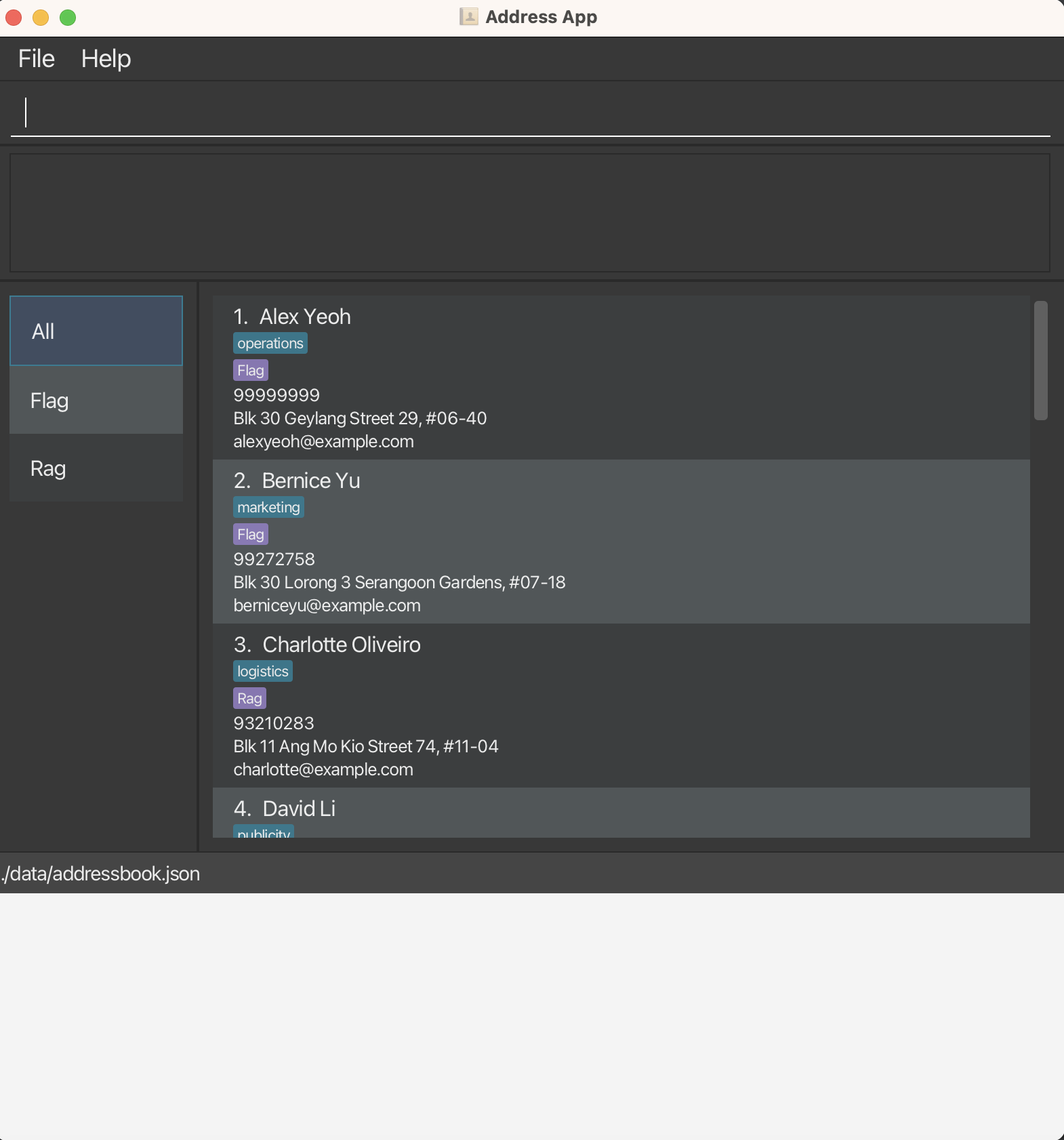 We plane to make the window readjust properly for the future app instead of displaying this whitespace.
We plane to make the window readjust properly for the future app instead of displaying this whitespace. - Length inputs to be displayed in full in the EventBook: In the current implementation,
lengthy inputs for the fields appear to not be displayed in full by the UI as shown in the image below.
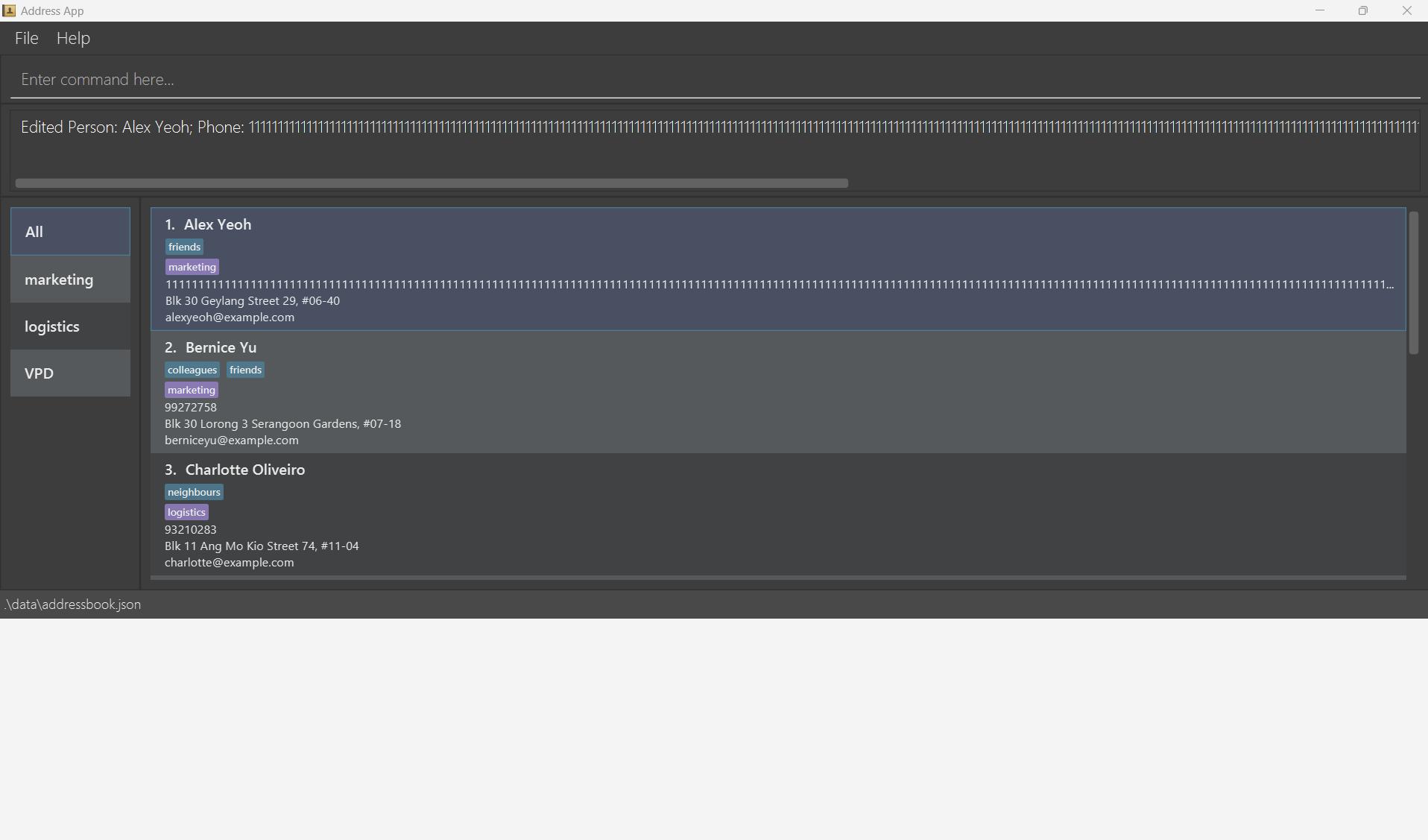 We plan to make the display in full for up to 3 lines' length of information in the contact panel.
We plan to make the display in full for up to 3 lines' length of information in the contact panel. - Import to support ignoring contacts that already exist: The current implementation will throw an error when importing a file contacts that have the same name as an existing contact. We plan to make it so the import command will still import non-conflicting contacts when this happens.